How To Configure A Linksys Router With Firewall Hardware?
Linksys routers are manufactured in such a manner that they allow users to connect several devices to the network at once. Certain router devices have an inbuilt firewall that safeguards the LAN from bugs. Moreover, it prevents the users from using ports or protocols which can cause harm to the network and the devices attached to it. After setting up your router, the very next thing that you need to do is to configure the firewall hardware. By doing so, you will be able to protect the sensitive information being shared on the network from unauthorized users.
Steps to configure a Linksys router with firewall hardware
To learn how to configure Linksys router with firewall hardware, read out the steps given below.
Step 1: Launch your internet browser
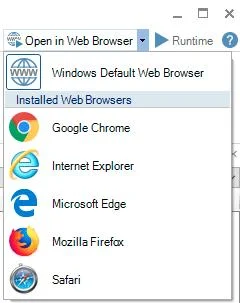
Launch your internet browser and enter 192.168.1.1 in the location bar and then click on the search icon. The Linksys login panel will open up.
Step 2: Enter username and password
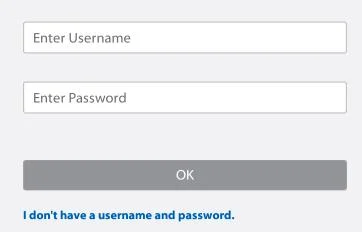
The next thing that you need to do is to enter username and password. Leave the username section empty and type admin in the password section and then press enter to log in.
Step 3: Filter IP address range
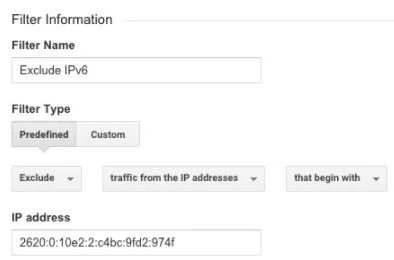
Go to the Security tab and click on it. Enter a range of IP addresses in the ‘filter IP address range’ to stop the users from accessing the internet.
Step 4: Stop workstation from using internet
Select “Edit Mac filter setting” and type-in the Mac address of the target system to stop the workstation from using the internet. After that, select Apply and then select “Save Settings”.
Step 5: Authorize a program to use the internet
In the next step to configure Linksys router with firewall hardware, click on “Applications and Gaming” tab to reach Port Range Forwarding screen. To authorize a program to use the internet, enter its name in the “Application” field.
Step 6: Enter a port number and select a protocol
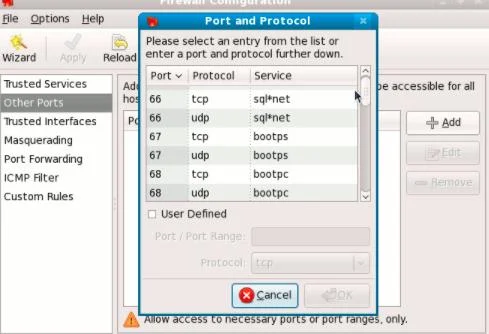
Enter the port numbers in the Start and End field. Then, select user datagram protocol or transmission control protocol from the pull-down menu.
Step 7: Enter your workstation’s IP address to enable network permissions
After that, enter the IP address linked to the computer on which you want to enable network permissions. After that, select Enabled and then select “save settings”.
Step 8: Permit or prohibit a workstation from accessing unsecured network
Select “Disabled” to stop a workstation from accessing unsecured network or click “DMZ” and then click on “enabled” from the pull-down menu to authorize a computer system to view blocked websites.
Tips: Firewall settings change based on the model of the router. Read out the guidelines on the document, which came along with your router unit to learn how to configure the Linksys router with firewall hardware. Also, read the documents that came together with the service to determine the protocols or port numbers it uses for accessing the internet.
Popular Post